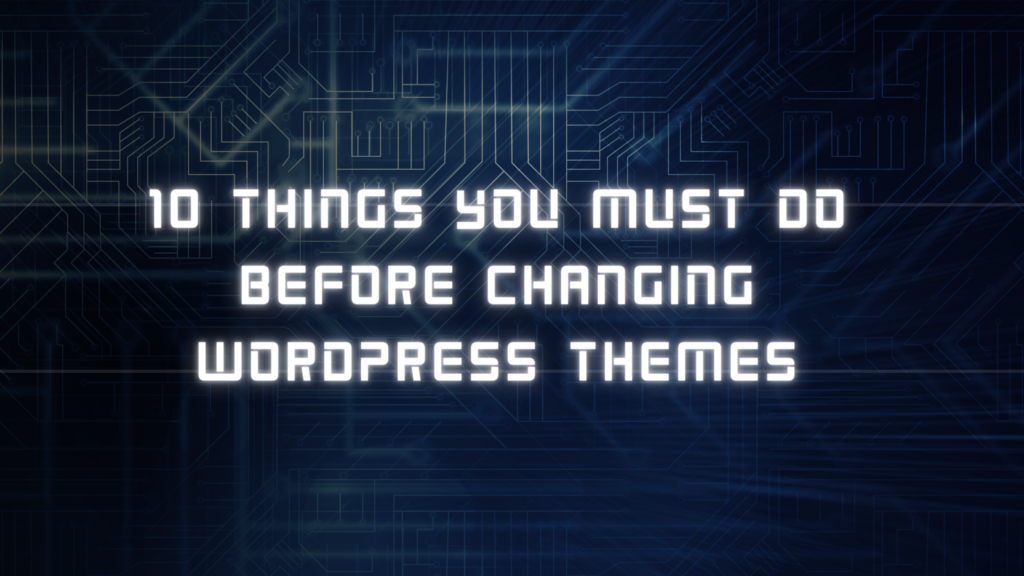
Do you have any questions on what to do before switching WordPress themes? There are a few crucial procedures you must follow when changing your WordPress theme to make sure everything goes smoothly and that no crucial information is lost.
We’ll outline the key actions you should do before switching WordPress themes in this WordPress checklist.
Every website owner must make a significant decision at least once every few years, which is whether to change their theme.
Of course, you need to determine your motivation for switching and select a theme that meets all of your requirements.
Following the below checklist will help you avoid losing any content or data once you’ve decided on the new theme and are ready to make the transfer.
Take note of any theme customizations made to WordPress
Some WordPress website owners will directly add code snippets to their theme files to personalize their WordPress themes. Code snippets can be a terrific method to add to your website additional features that aren’t included in the default theme.
However, it can be simple to lose track of those snippets if you add them straight to your theme files.
Make sure you go through your current theme files and make a note of all the extra code that has been included if you or a web developer performed these changes.
Make sure you go through your current theme files and make a note of all the extra code that has been included if you or a web developer performed these changes.
We always advise using a code snippets plugin like WPCode for adding code snippets in the future. This way, even if your theme changes later, you can still use those snippets.
View Performance Metrics for the Most Recent WordPress Themes
You should evaluate the performance and loading time of your present website before changing the theme. This enables you to compare any variations in the page load speed after changing themes.
You need to make sure the new theme is faster than the one you’re currently using because WordPress speed and performance are crucial to user experience and WordPress SEO.
Using a WordPress speed testing tool, such as the free website speed testing tool from IsItWP, you can quickly verify your existing website speed metrics.
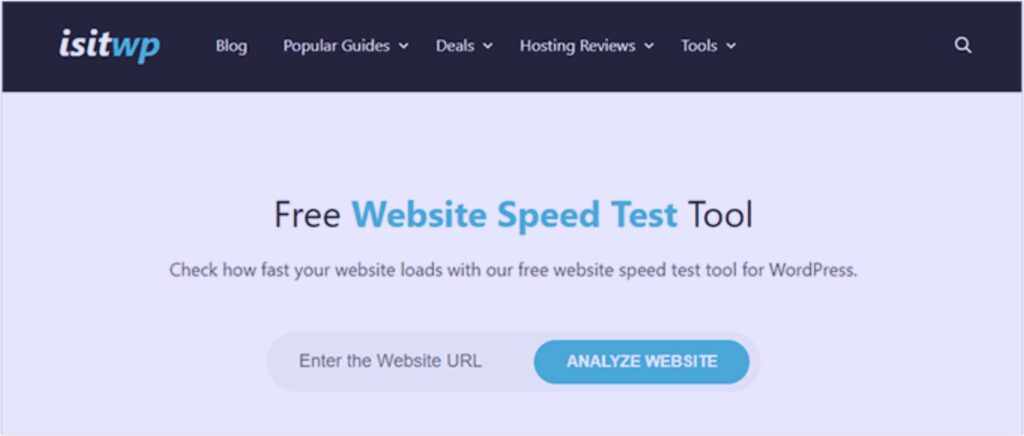
Note the Sidebars and Widget Areas of the Current Theme
Use sidebars to add various widgets to your website, such as popular articles widgets, social media buttons, and email newsletter subscription forms.
If you switch themes, your widgets can suddenly move or vanish from your site because every theme has a different set of widget regions.
For this reason, before switching themes, it’s crucial to keep track of the widgets you’re utilizing in your WordPress sidebars and any other widgetized portions of your website. After switching, you can easily recreate them.
Make careful to copy any custom code or shortcodes you’ve made and save them in a secure location so you can use them with your new theme.
Copies of WordPress Tracking Codes Already Existing
A lot of people will directly include analytics tracking code in their theme files. You can also add tracking codes straight to your theme options panel with some WordPress themes.
The frequent error is to ignore these crucial tracking codes.
Make sure to copy all of the tracking codes from your current website that you use for analytics, advertising, and other purposes so you can apply them to your new website.
We advise utilizing a plugin like MonsterInsights to install Google Analytics in WordPress if you want to make life simple for yourself.
You can rely on MonsterInsights to ensure that your analytics won’t be interrupted or data lost. Additionally, you’ll have access to supplementary tracking features like author tracking, link and button click tracking, WordPress category and tag analytics, and much more.
Make a backup of your current WordPress site.
Regularly backing up your website is always a smart idea. You should make a thorough backup of your posts, pages, plugins, media, and databases before changing your theme.
Using a WordPress backup plugin to make a backup of your complete site is the simplest way to accomplish this.
This will ensure that if something goes wrong when switching themes, you can quickly restore your website.
Switch to maintenance mode on your WordPress website.
It’s usually a good idea to put your website into maintenance mode while making updates to it. You can provide your visitors a helpful notice when your site is in maintenance mode.
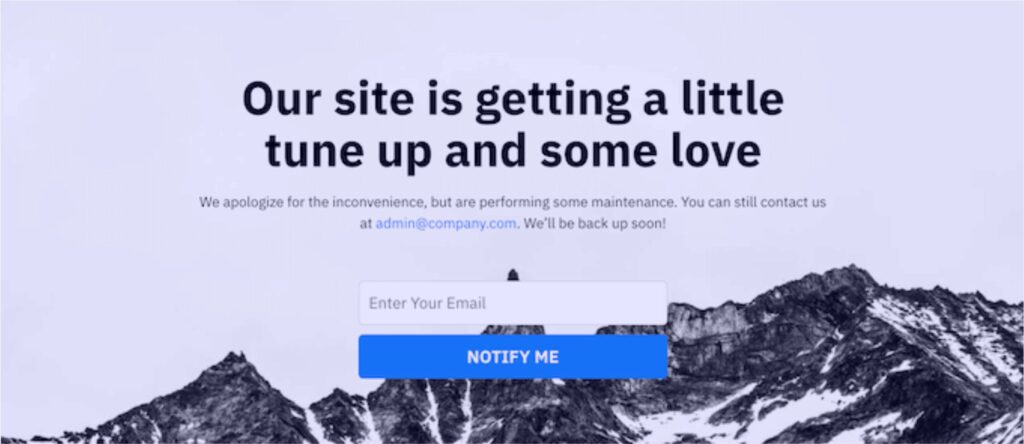
This helps stop users from viewing your website while it’s still under construction or only partially done.
We advise utilizing the SeedProd plugin to accomplish this. Over 1 million websites use the greatest drag and drop WordPress page builder.
It enables you to quickly design personalized 404 pages, coming soon pages, landing sites, and maintenance mode pages.
Check the new WordPress theme on various browsers and mobile devices.
You can ensure that your new website appears excellent across a range of browsers, screen sizes, operating systems, and mobile devices by conducting cross-browser testing.
The majority of people who visit your WordPress blog will presumably do so using Google Chrome. However, hundreds of millions of people throughout the world continue to use other web browsers like Firefox, Microsoft Edge, Safari, and more.
If one of those browsers can’t properly display your new website, you’re losing out on traffic and visitors.
To see how your website appears on various browsers and devices, you can fortunately use a variety of cross-browser testing tools.
Remove any outdated WordPress plugins.
When you install some WordPress themes, plugins are already installed. Sometimes you won’t need them, but other times they may be useful.
To check if your theme has included any new plugins, go to Plugins » Installed Plugins.
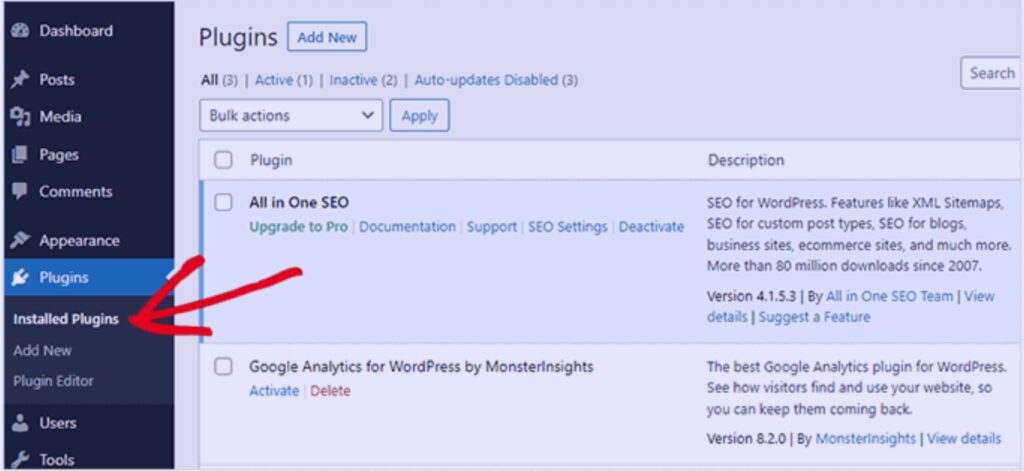
Additionally, now is an excellent moment to review all of your installed plugins to determine which ones should be removed.
Inform Your Visitors That Your New Website Is Now Live
Turning off maintenance mode will allow you to publish your new WordPress theme right away.
In order to inform your readers about your new website, you need to get in touch with them. This will prepare your audience for any major design changes and assist in keeping your subscribers interested and coming back to your site to view the new design.
We advise informing your audience through push alerts, social media, and your email newsletter.
Check Your New WordPress Theme’s Loading Speeds
It’s time to perform another speed test after your new theme has gone online and you’ve completed the previous stages. Your redesigned website should be quicker and perform better on your speed test.
Use the same website speed tool you did earlier and compare the findings to do this.
Check to see if you have any caching or firewall settings that could be the source of the dip if the new theme is slower than your old theme.
Pay Attention to Reader Comments to Boost Your WordPress Website
Finally, after changing to a new theme, it’s critical that you pay attention to reader comments. Certain aspects of your design may be adored or despised by some readers.
You are not required to follow every reader’s advice and implement their suggested adjustments. But if a few people are having the same problem, it could be worthwhile to investigate.
By including a contact form on your website or conducting a survey asking readers for feedback on your new design, you may gather visitor feedback.
Using WPForms is the simplest method to go about doing this. Over 5 million websites use the greatest WordPress survey plugin currently available.
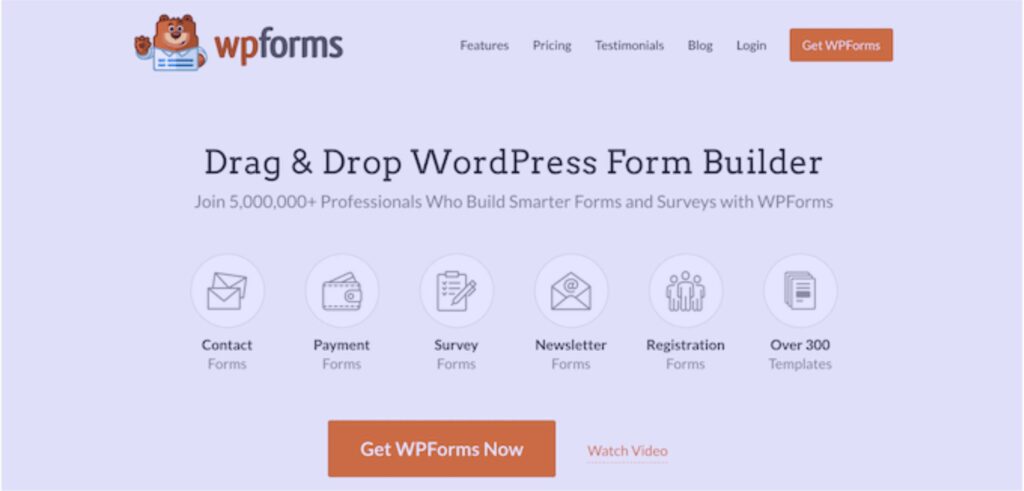
With the drag-and-drop builder, you can quickly create interesting survey forms.
Also Read:
If you desire to obtain a good deal from this piece of writing then you
have to apply such techniques to your won web site.